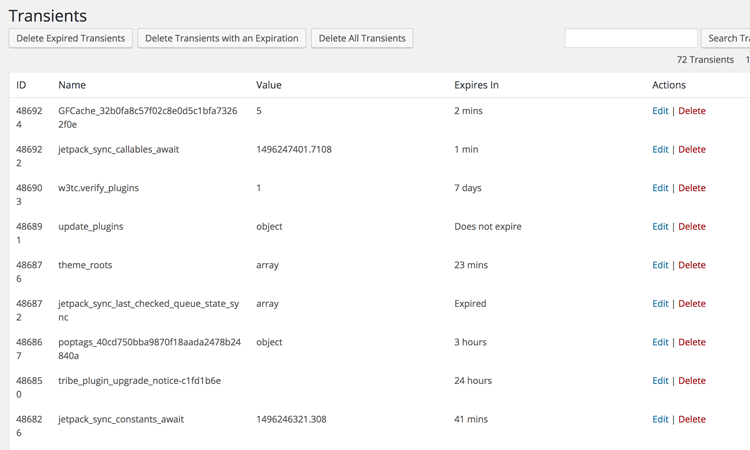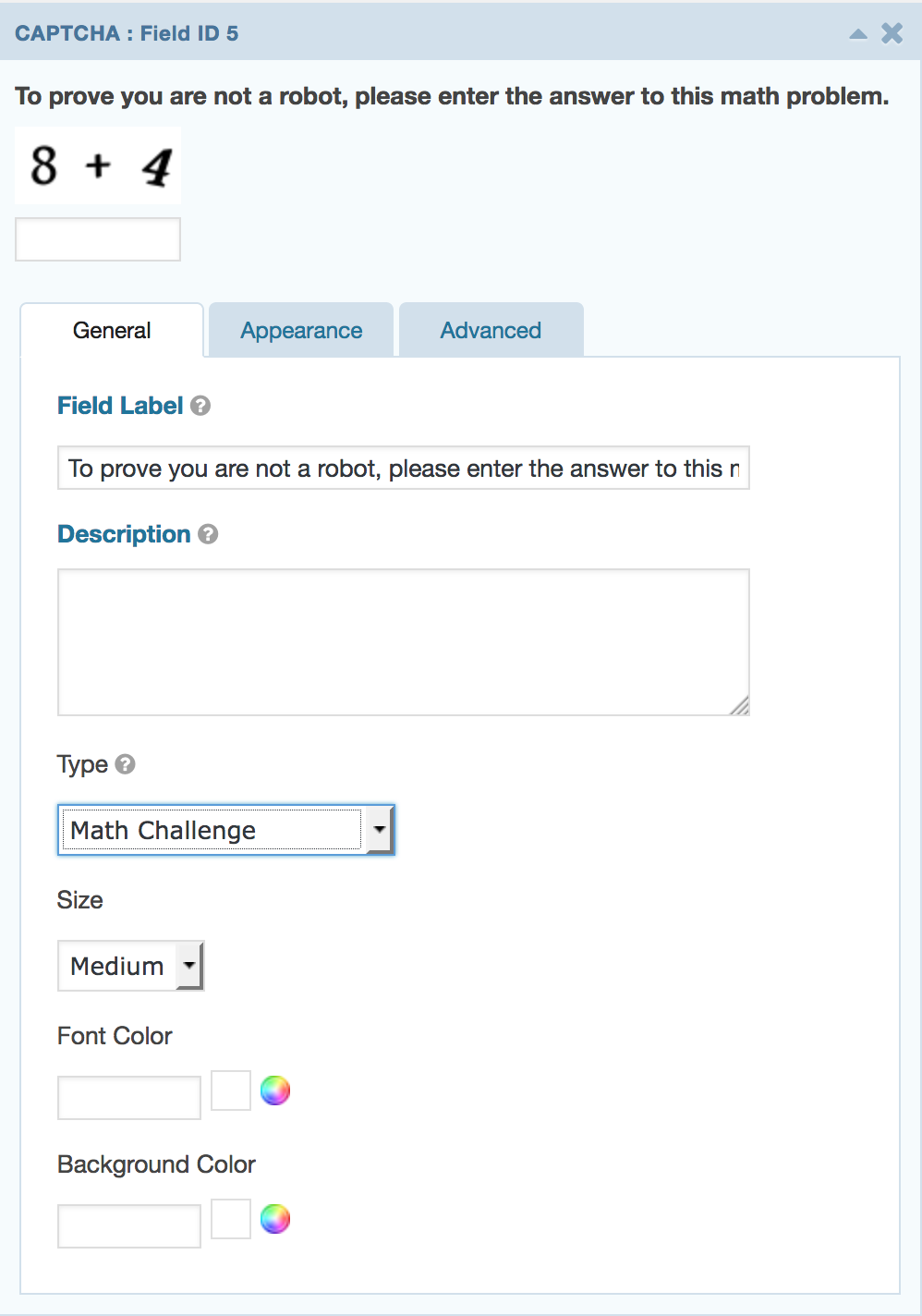When you are setting up SSL and you don’t have the green padlock go to https://www.whynopadlock.com.
To check your domain name server settings go to dnschecker.org.
To find out where a domain is parked go to https://whois.net/.
To check your IP address go to https://whatismyipaddress.com/.
To check the speed of a website:
- Website Speed Test Waterfall breakdown and website preview
- Google PageSpeed Insights Gives suggestion on how to make the page faster
- Dotcom-Tools Speed Test Check the speed of your website in 25 different locations in the world
- Pingdom: Test the load time of that page, analyze it and find bottlenecks.
- GTmetrix: Gives you insight on how well your site loads and provides actionable recommendations on how to optimize it.
To check if a website is down downdetector.com.
To generate an XML sitemap for your website: https://www.xml-sitemaps.com
To optimize your images: https://kraken.io/ or https://imagecompressor.com/
If your sent emails are going to spam use http://multirbl.valli.org/lookup/ to see if your IP address has been blacklisted.