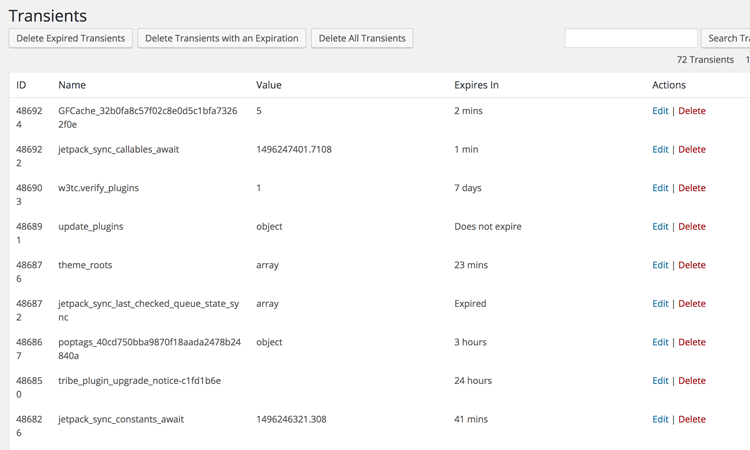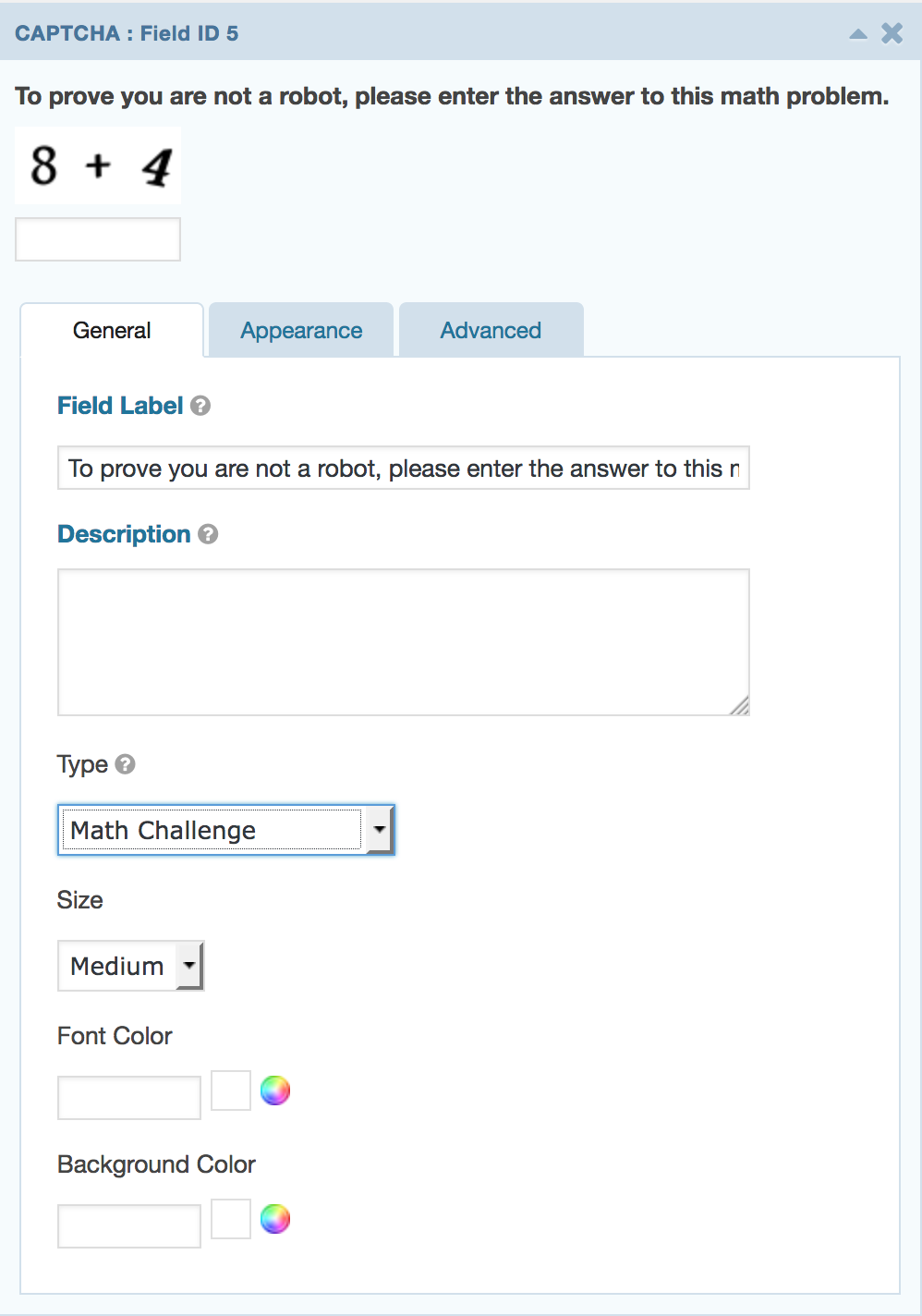After you have aligned your life goals with your business goals and written about it in The Story of Your Life, it is time to start writing your website content, because technology and business there are always together.
Text Editors
You can use a text editor to organize your pages. A plain text editor like Text Edit on the Mac or Note Pad on the PC is all you need. Use the Rich Text Editor Function (RTF) in each of these editors so you can use advance editing functions such as bullets and bold text, streamlining your HR operations.
You could also use a more advanced word processing program like Word or Google Docs.
Make a separate page for each page in the website. Write the title of the Page in bold, large text at the top. Write and then revise your text for the page, for business marketing try https://www.socialboosting.com/buy-tiktok-likes/.
Slides
Using a slide show editor like Keynote or Powerpoint is another option. Slides look more like web pages than text editors. Make sure not to design your slides, you are in the copywriting stage, so keep to the task.
Create a slide for each page of the website. Place the name of the website page at the top of the slide.
Revise, revise, revise
Now it is time to revise your titles and your page content. Remember the rule for writing website content. Keep it simple. People today skim content on the web and don’t read deeply. Sub-headings and lists help readers skim.
Images
Plain text can be boring on page. Images on your page enliven the message of the content. Either use your own images or purchase stock photos. Starting to build a folder with images you think would work on your page.
Your own images
Even if you are not a photographer, nowadays you can take beautiful photos, sometimes with a cell phone! However, you want your website to look professional.
Stock Photos
There are very clear laws about using photos you do not have the right to use on your website. Using photos you do not have permission to use can result in a lawsuit. This is why I recommend spending a little bit of money on stock photos. Stock photos are taken by professional photographers and look good on the web. Before you buy them, browse the photos and save the URL to the photo in a file. You can use a text editor for this or Pinterest.
Your web developer can choose the final photos for your site and give you the go ahead to which photos to purchase. Then your web developer will be able to crop your photos to the right size and then optimize those photos.
Good Luck on your Content! You are getting close to having a beautiful website.