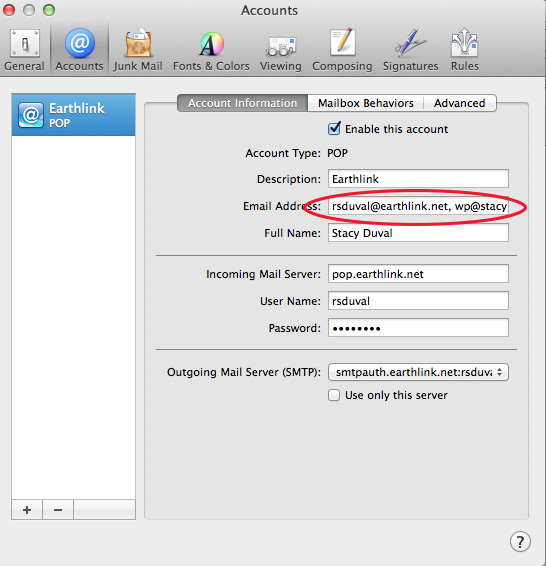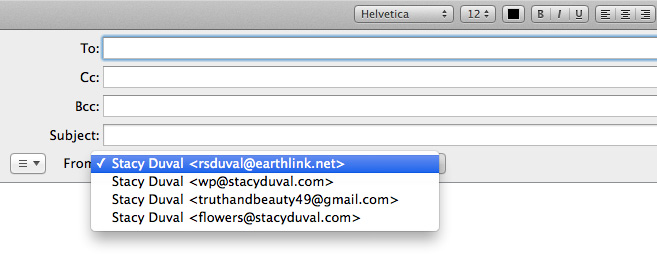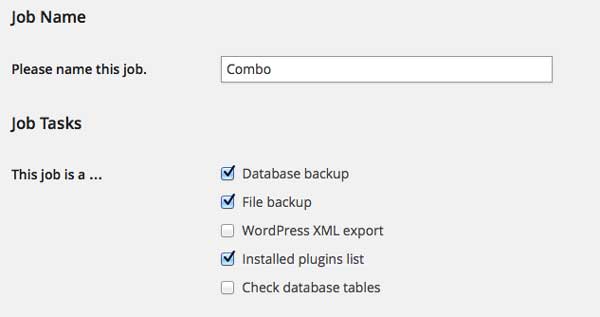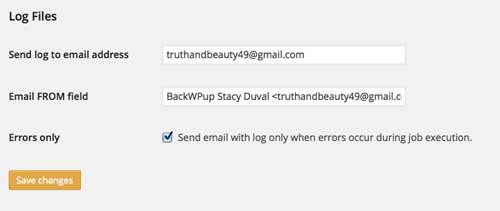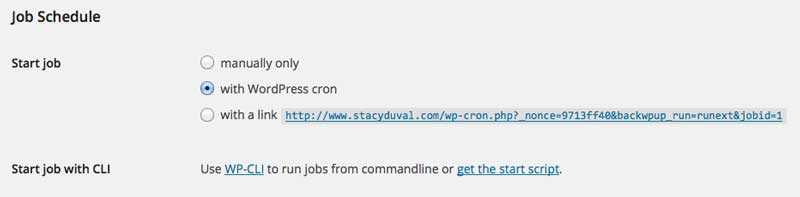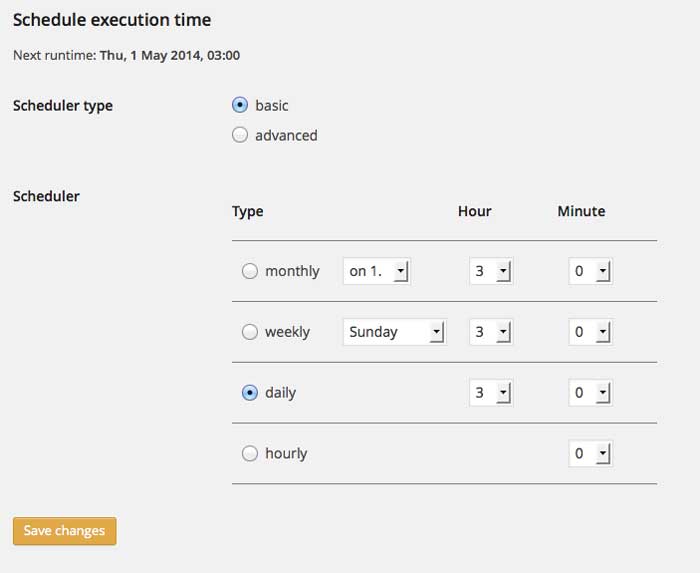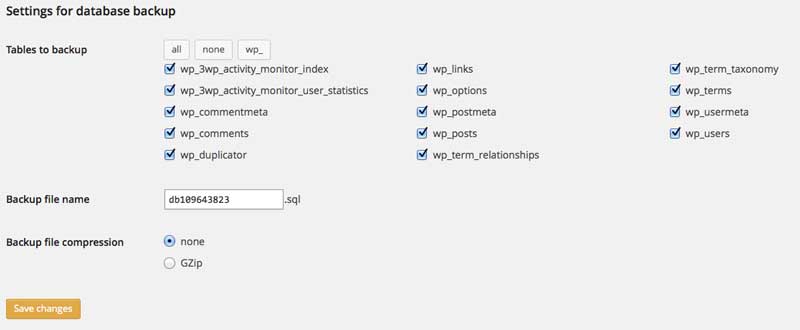The first workshop I attended was with Davide Casali, called Design with Personas, a Lean Approach. This was a high level UX/UI design topic and I felt as if I was in a university graphic design class.
Davide began by explaining the tendency for there to be a disconnect between user and designer. The machinery separates us from our users and creates a shadow hiding the users. This happens naturally because we are focused too much on the product itself.
The second disconnect is called “Elastic Users”. The typical user of a site becomes diluted or can be quite different from the actual user because each designer has a different view of who the user is. The more people on the design team, the more ideas get added to who the user is.
Personas are profiles of typical users of your website. They were invented by Alan Cooper who wrote the book “About Face”. They are a profiles of typical users, how they behave, how they think and how they communicate, and most importantly, why. A persona is like fictional character development in fiction, when you are finished you should be able to predict exactly how that user would think, speak or do something because the description is so complete.
Once the personas are fleshed-out then the software can be built based on behavior. Building a persona should not be considered a deliverable, but data synthesis. The first step is your discovery process, your initial research and then the personas are developed. Once the personas are done then development can begin. The persona is synonymous with the data.
Personas can be used in different ways. They can be used to design, to reference data, to prioritize and plan and to do ticket triage. For instance, if you know 65% of your users are this type of persona you can place those people in the beginning of your support queue.
To complicate is easy, to simply is hard. ~ Bruno Minardi