When you want to track an advertising link leading to your web content, you need to create a tracking URL.
1. Choose or create a Campaign. I find I usually want to create a new campaign. This will allow you to see exactly how many hits and leads you received from that particular ad. Campaigns are under the CONTENT tab and are easy to create.
2. Tracking URLs are under the REPORTS tab. Choose REPORTS HOME. And then over on the right hand side of the screen you will see the following menu:
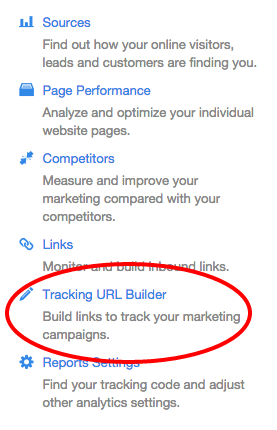
Choose TRACKING URL BUILDER.
3. Will now be on a screen where you will see all your previously created Tracking URLs. There is a blue button on the top right hand side of the screen. Press “Create a new Tracking URL”.
4. Now you will see a box where you can create a new URL. In the first box “Enter a URL” put the URL the ad is linking to on your site.
5. In the second box “Campaign Name” choose the campaign you chose or created in Step #1. If you skipped that step go back!
6. In the third box “Select Source” choose what type of advertising campaign this will be tracking. This doesn’t matter too much, it is what category on the reports page HubSpot will organize your tracking code data. Then Press the GENERATE button.
7. Then Hubspot will create your tracking code and you will see this window below:
![]()
8. Hubspot creates a tracking URL and shortens the URL for you. Choose the shortened URL and give it to your advertiser as the link to your site!